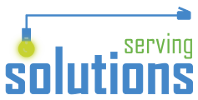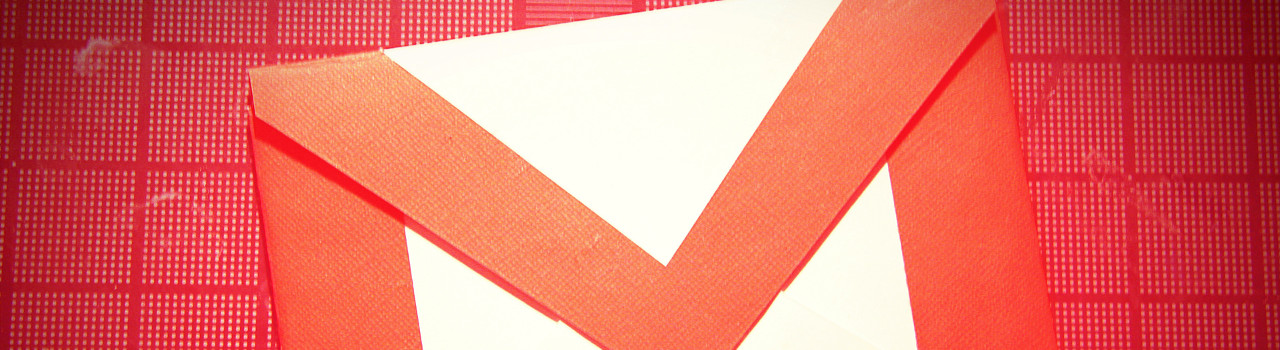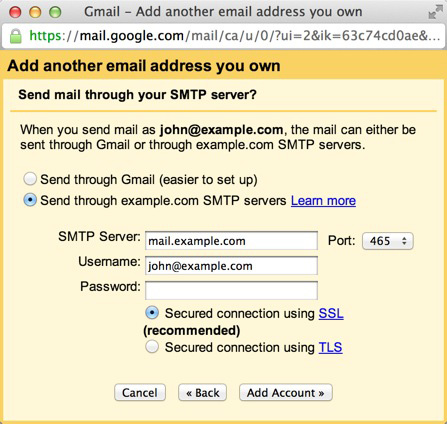Using Gmail to Send and Receive Emails
Receiving Email
- Login to your Gmail Account.
- In the top lefthand corner, open the Settings cog and choose Settings.
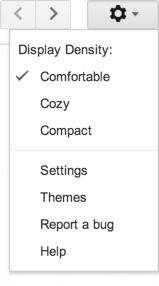
- Click Accounts and Import.
- Click ‘Add a POP3 mail account you own”.
- Enter your Email address.
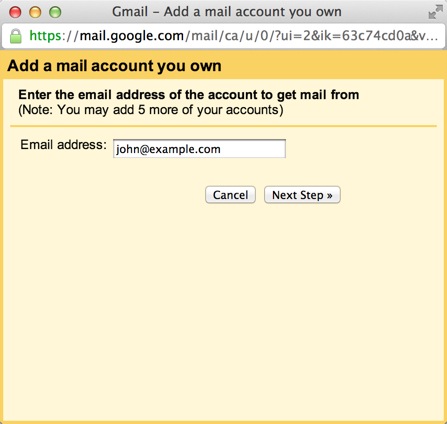
- Click the Next button.
- Enter your full email address as the Username.
- Enter Password for your email account.
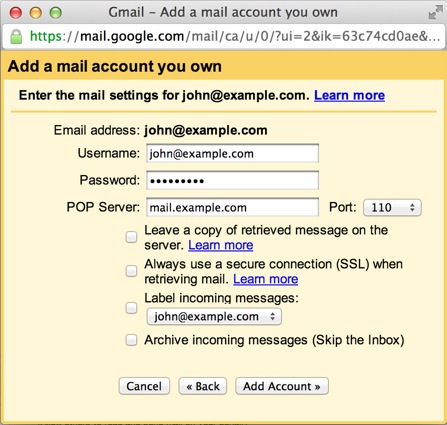
- Enter the POP Server. This will be your domain name preceded by “mail.”
- Port: 995
- Check to Always use a secure connection (SSL) when retrieving mail.
- Choose your label
- Click the Add Account button.
Sending Email
-
- Choose ” Yes, I want to be able to send mail as john@example.com”
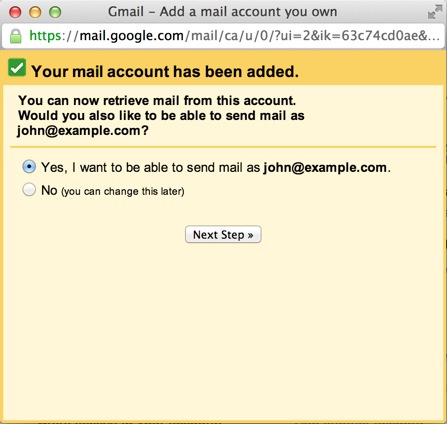
- Choose if you will use this address as an Alias. (To learn more about Aliases in Gmail please see Googles Knowledge Base Article)
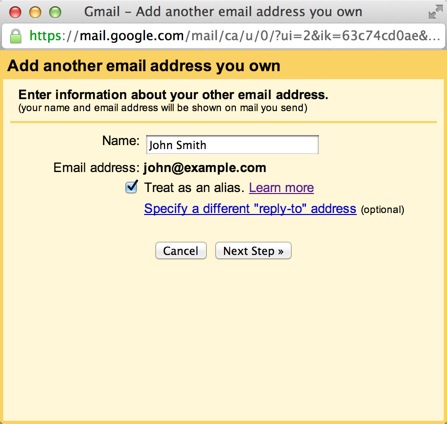
- Click the Add account button.
- Choose “Send through SMTP servers“
- Enter the POP Server. This will be your domain name preceded by “mail.”
- Port: 465
- Username is your full email address
- Check Secure connection using SSL
- Click Add Account
- Choose ” Yes, I want to be able to send mail as john@example.com”
You now be able to choose which email account a new email is sent from by clicking the tick beside the from email address.